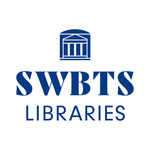At Southwestern Libraries, we support all our students both in the Dallas/Fort Worth Area and around the world. We invite you to explore this page to see all the ways that we can support you.
Distance and Online Student Services
Distance Student Services
Finding Ebooks in SWBTS Libraries
Steps for Finding Ebooks:
1) Do a Search for your term.

2) In the Left column click and select Show More.
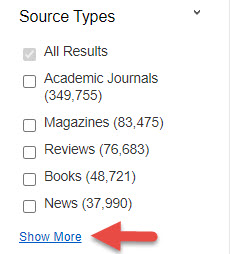
Click on Ebooks and Update
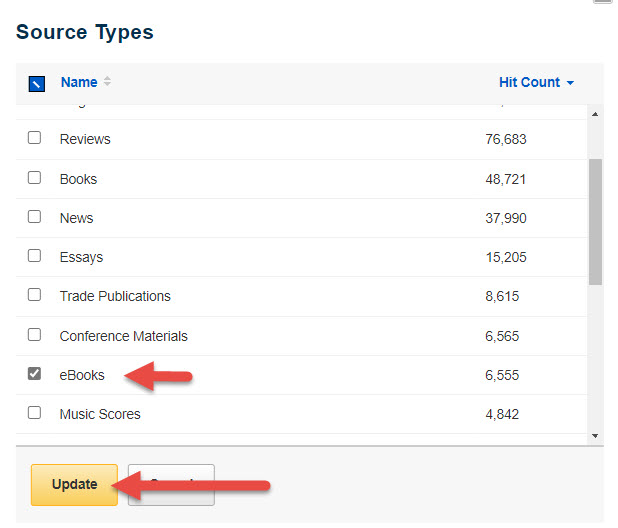
Ebooks will now be displayed in the center window.
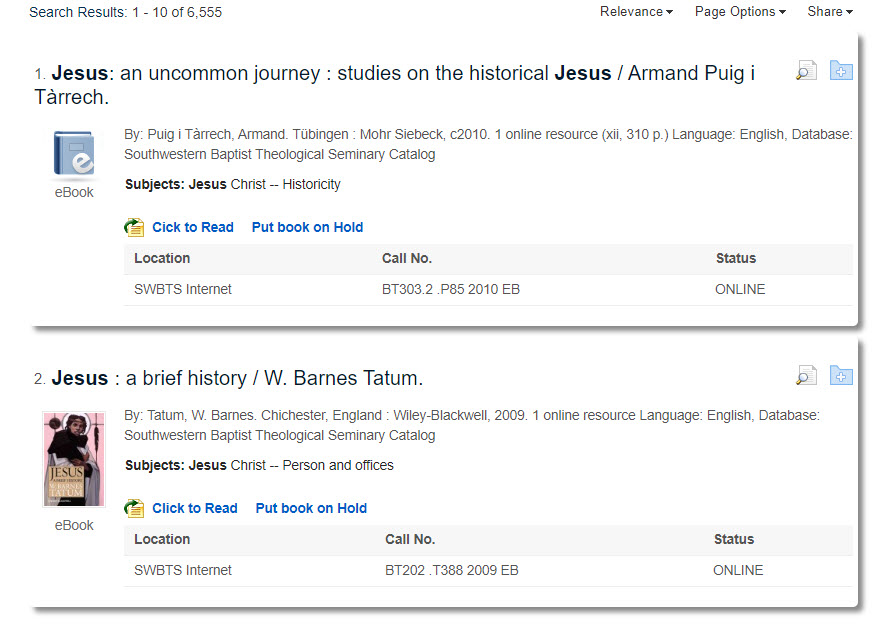
To read online, look for the Click to Read
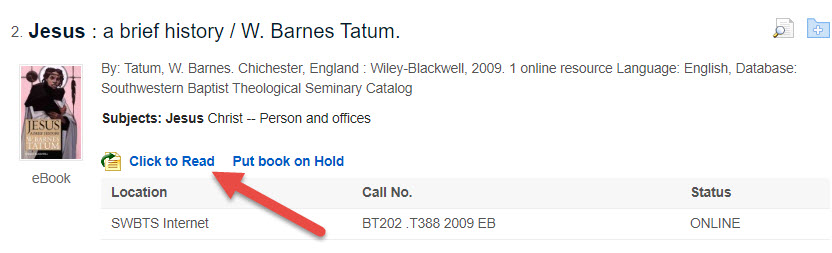
Ebook Collections
-
Ebsco EbooksLarge ebook collection that contains ebooks from multiple disciplines. Users will find many helpful resources on religion.
-
ProQuest Ebook CentralLarge ebook collection that contains ebooks from multiple disciplines with a strong emphasis in religion.
-
BloomsburyThe Bloomsbury Ebook Collection includes the entire set of the International Critical Commentary along with several books in Pauline Studies published by T & T Clark.
-
Project MuseReligion Collection containing nearly 300 ebooks.
-
Early English Books OnlineEarly English Books Online (EEBO) contains digital images of virtually every work printed in England, Ireland, Scotland, Wales and British North America and works in English printed elsewhere from 1473-1700. Users will find many works from English pastors and theologians in this collection.
-
Early American ImprintsThis collection contains the Series I: Evans, 1639-1800 and the Series II: Shaw-Shoemaker 1801-1819, along with all of the various supplements. There are over 90,000 ebooks that include early American authors. There are many items dealing with church history and theology along with sermons included in this collection.
Downloading Ebooks
EBSCO Ebooks
* All EBSCO ebooks can be read without downloading. However, you may find it convenient to download an ebook.
Option 1 - Download Full Book into Adobe Digital Editions *If you have an older Mac than this may not work on your computer
1) Click on "Download this ebook (offline)" option on the left.
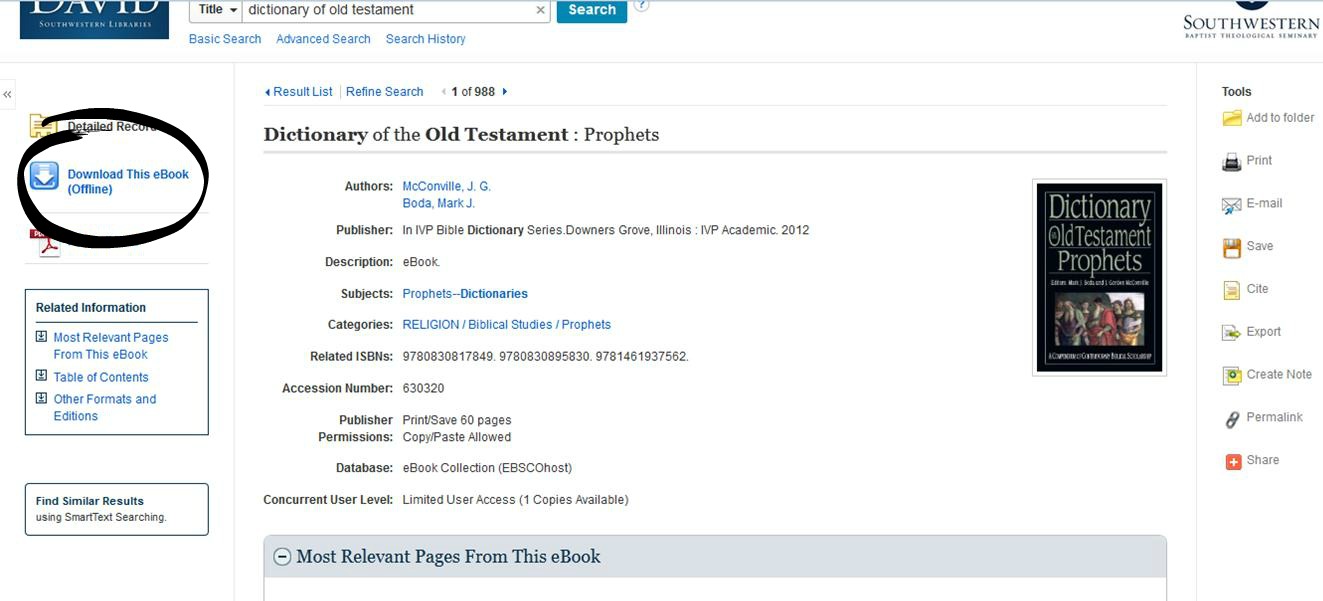
2) You will then be prompted to login to your EBSCOhost account. If you have not set up an account you will need to create one. An EBSCOhost account is free for you to use.

3) Once you have logged in, you will be prompted to choose your check out time. The max check out time for an EBSCO ebook is 14 days.
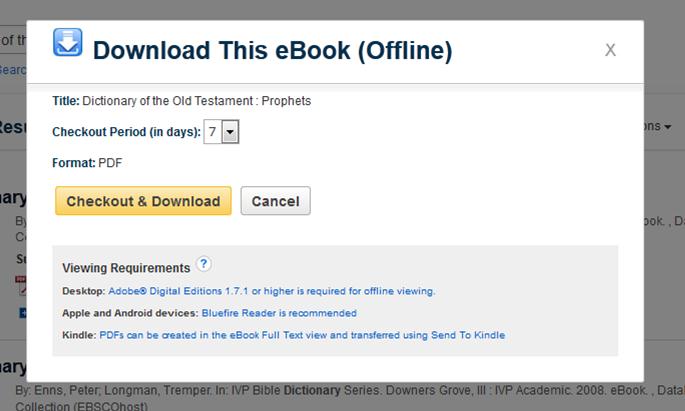
4) You will then be prompted to download the ebook. You need to download the ebook into Adobe Digital Editions.
5) If you have never created an Adobe Account, you will need to do so. Adobe accounts are also free.
6) Once your checkout day has expired, the ebook will be deleted from your device. If you need it for a longer period, you can check it out again.
Option 2 - Download PDF Increments
1) Select PDF or EPub Full Text on left side.
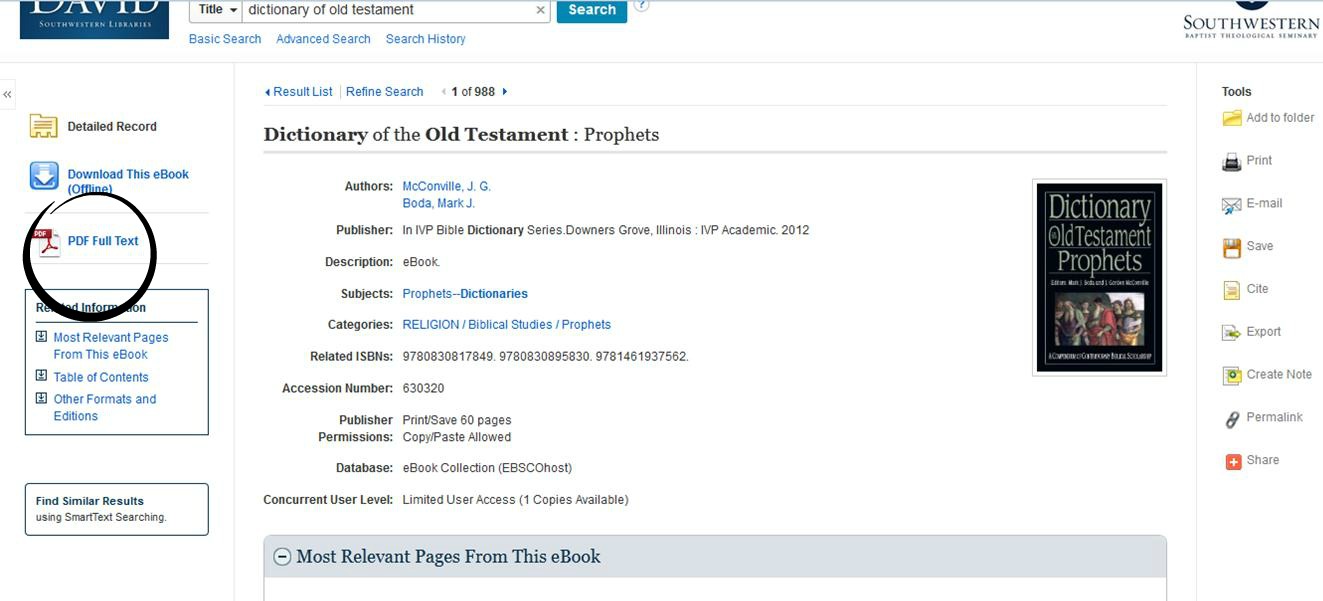
2) Select Save Pages on the top of the page.

3) This will only allow you to download a set number of pages (this varies by book). In order to keep downloading the ebook you have to log in and out of EBSCO or go back to the library homepage and do another search.

ProQuest Ebooks
Option 1 - Download the ebook into Adobe Digital Editions
1) Click Online Access
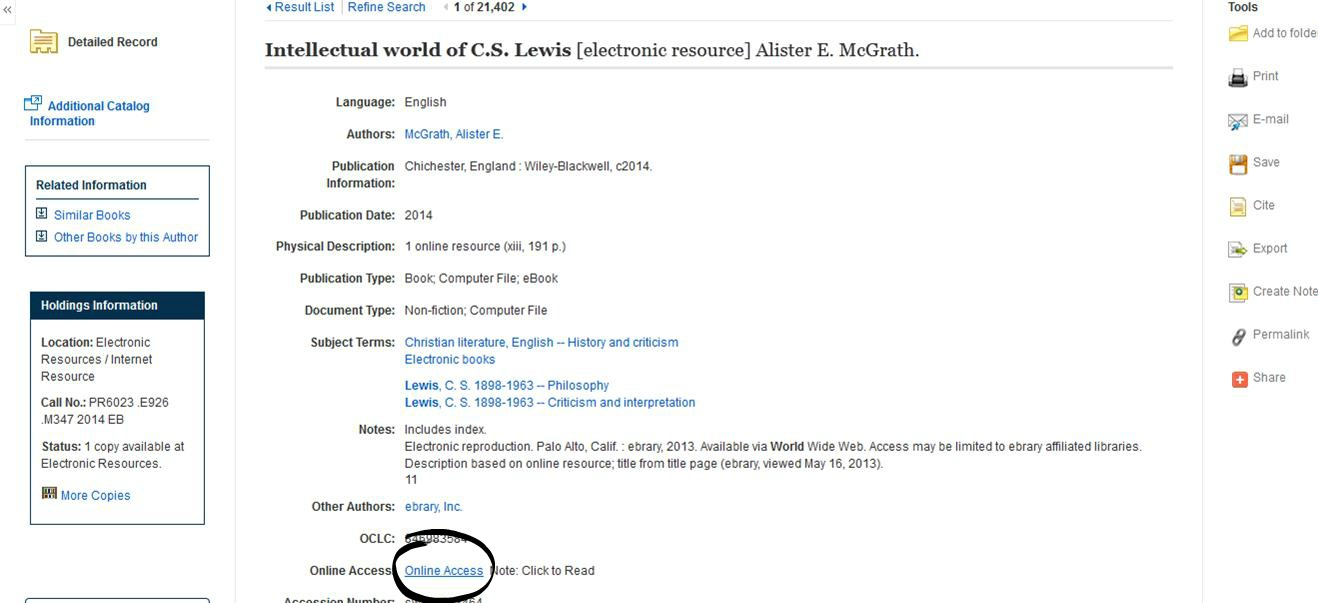
2) You will be asked to login to ProQuest through Canvas. Unlike EBSCO, you do not need to create a separate account. Your ProQuest and Canvas accounts are linked. Select Full Download on the left.

3) You will select your device and download the ebook through Adobe Digital Editions. The max checkout for ProQuest ebooks for 7 days. After 7 days, the ebooks will disappear from you device.
Option 2 - Download Ebook in 51 Page Increments
1) Click Online Access
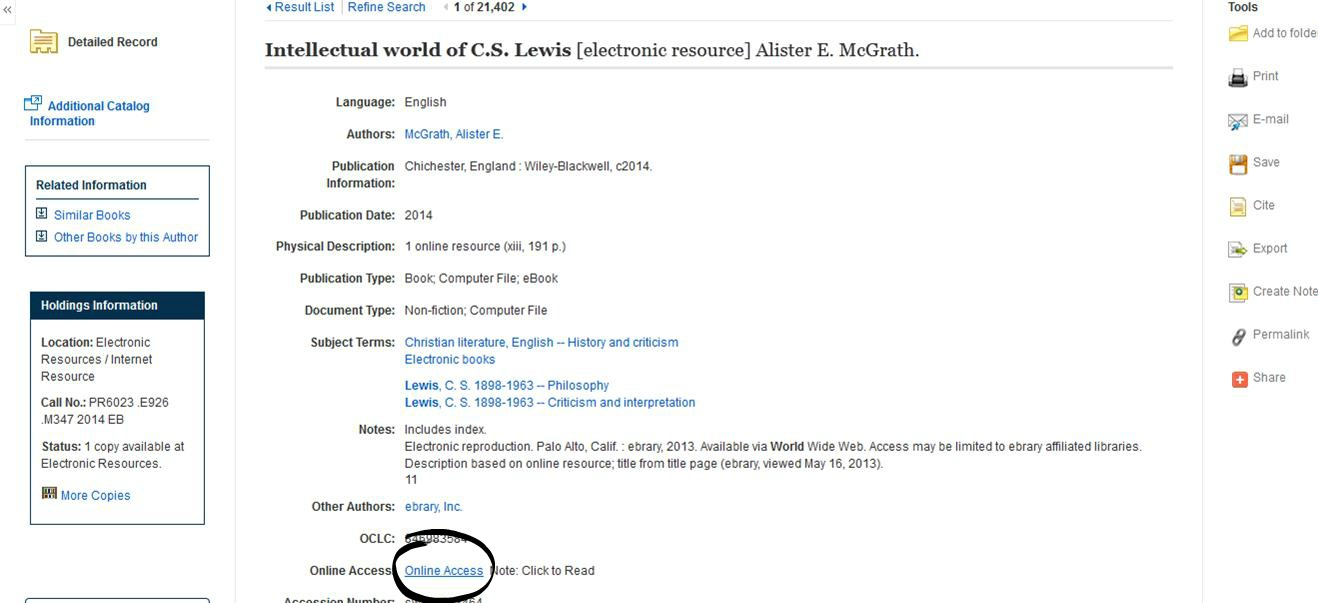
2) Click "Read Online"
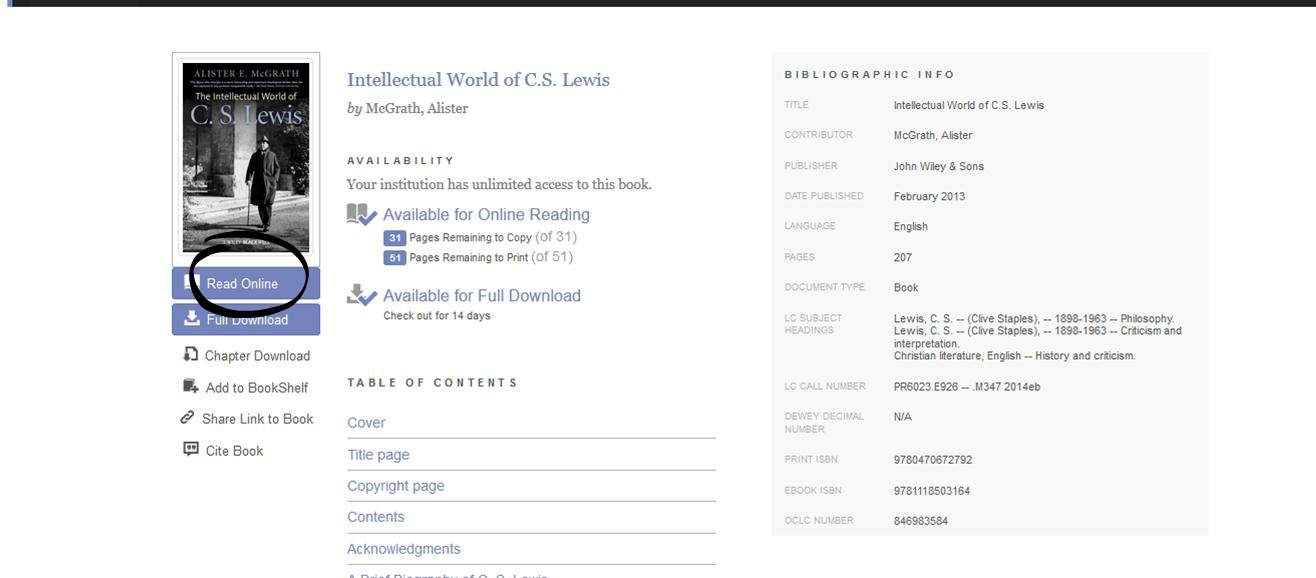
3) Select the chapter download tool.
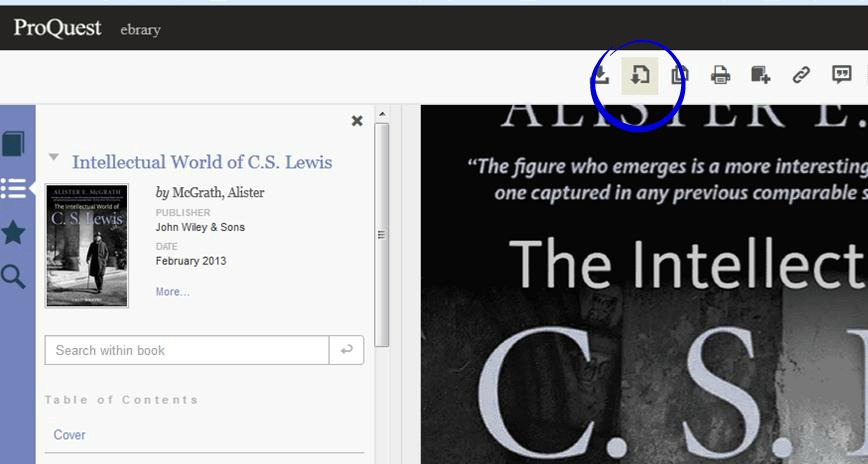
4) You can select chapters or page ranges up 51 pages to download into PDF. You have the option of downloading your current page, page range of 51 pages, and current chapter (up to 51 pages). If you want more than 51 pages, you will need to logout and log back in to ProQuest.
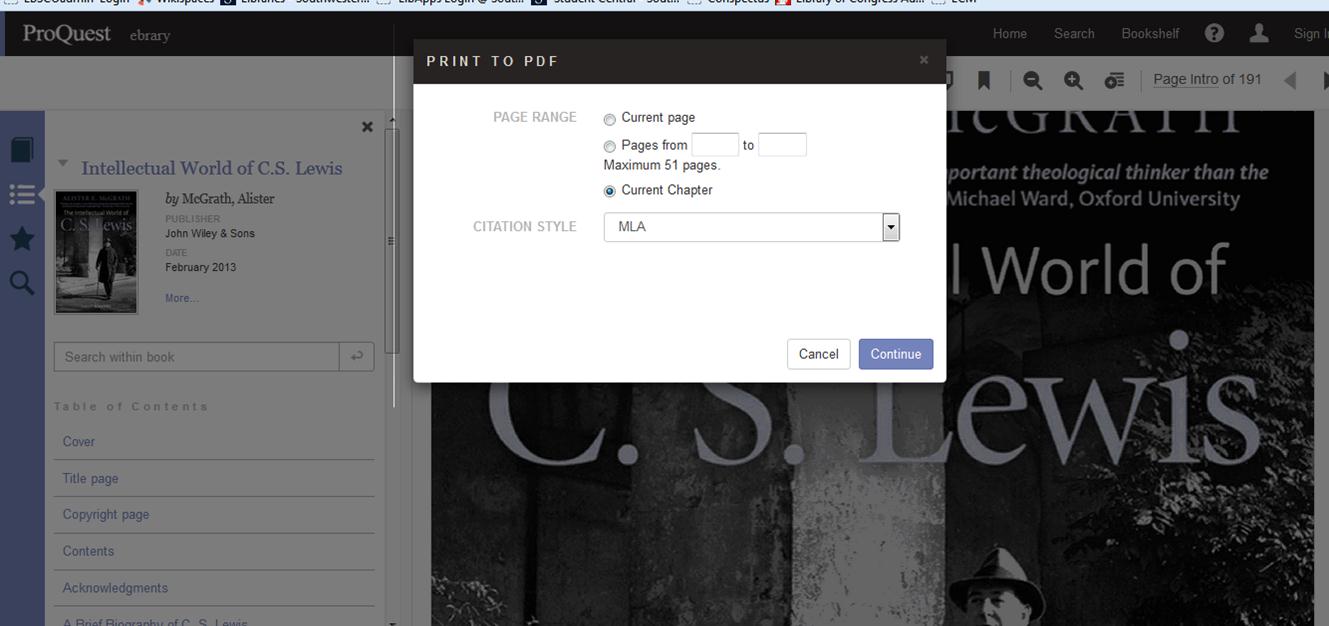
Requesting Books to be Mailed To You
Any book in our circulating collection can be mailed to any of our students located within the United States who live more than 60 miles outside the border of the 4 county metroplex. You can find print books by searching SWBTS Libraries or our Classic Catalog. We are able to mail up to five books at one time. You can request books by sending an email to ILL@swbts.edu.
Requesting PDF Sections of Books/Articles to be Emailed to You
If you live more than 60 miles away then we can scan up to 60 pages per book (or one article from one journal) at your request. You can look up items in SWBTS Libraries or our Classic Catalog. Students may send their requests for chapters or page range that they would like scanned to ILL@swbts.edu.
Requesting Books to be Sent to a Library Near You
MOBIUS is a network of public, academic, and theological libraries throughout Missouri, Oklahoma, Iowa, Kansas, and Texas. Through the MOBIUS Catalog, you can search out items to be sent to a local MOBIUS library near you. You can find out if there is a MOBIUS library near you by clicking here. If you choose to use a MOBIUS Library, you will need a SWBTS ID card. You may email Inter-Library Loan (ILL@swbts.edu) for an ID card. You can search MOBIUS by clicking here.
Prospector is a network of libraries that partners with MOBIUS to provide books from libraries for students. If you live in Colorado or Wyoming, you may use Prospector to have books sent from Prospector and MOBIUS libraries to a Prospector library near you. You can find Prospector Libraries by clicking here. You will also need a SWBTS ID card. You may email Inter-Library Loan (ILL@swbts.edu) for an ID card. You can search Prospector by clicking here.
PDF Articles in SWBTS Libraries
1) Do a keyword or title search for your article.

2) Click Academic Journals in the Source Type Box located in the left column
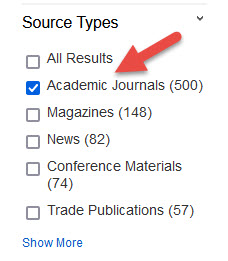
3) Click "PDF Full Text" to access the PDF.
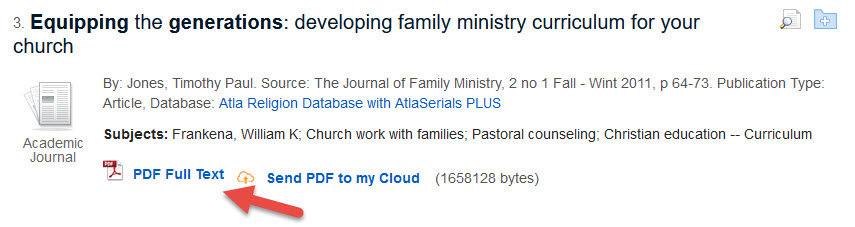
Requesting Articles
Below are examples of how to access articles that are not available Full Text in SWBTS Libraries.
For many results you may need to click on the link that prompts you to request through Inter-Library Loan through an online form. Request can usually be filled within a week.

You may find times when you do not see anything underneath the article to click. This means that SWBTS Libraries only has the article in print. You may request a scan of the article by emailing ILL@swbts.edu from your student email.

There may be times when you see a link to "Full Text Finder". This is often directing users to the print copy on the shelf. To access the article, please email ILL@swbts.edu from your student email.

Using Texas Libraries
Many Texas residents may be able to take advantage of using academic libraries near them through TexShare. A TexShare card will allow you to use most academic libraries throughout the state of Texas. There are many Christian colleges and seminaries that are in TexShare. You may get a TexShare from your public library or by emailing ILL@swbts.edu. Click here to find a TexShare Library near you.
Reciprocal Borrowing with other Christian Higher Education Colleges and Seminaries
There are several Christian colleges and seminaries that may be close to you that may be in the Association of Christian Librarians Reciprocal Borrowing Program or the American Theological Library Association Reciprocal Borrowing Program. Students may take their student IDs and use these libraries at these listed locations.
Alumni and Guest Reader Privileges
Thank you for connecting with SWBTS Libraries. We have prepared the material below hoping to explain our resources for alumni and guests. You are welcomed to write the SWBTS Libraries if there are questions or specific areas that you need clarified.
All the library online resources are designed to be accessed via the Seminary webpage. https://libraries.swbts.edu
These are authenticated with the Canvas (online learning system) login protocol to verify your status as a current student/faculty. However, our site is designed that anyone can see our holdings as an exploration tool even though we cannot legally provide access to the licensed digital or ebook type material. Access to the full-text resources and online databases are blocked to anyone who is not a faculty or student.
Alumni have the benefit of securing an Alumni Reader Card for the price of $10 per year which provides you access to the PRINT collection. Guest Readers may apply for a card at the price of $50 per year which gives you access to the PRINT collection only; Alumni and Guest Readers may only check out 5 items. You are welcome to come here and check out items. We only mail items to our distance or remote students.
Unfortunately, we cannot provide alumni access to all our digital and ebook resources as these are licensed and paid per student user.
Graduate study carrels in the library are strictly limited to our doctoral students. We do not have an adequate number available to offer the use of these private restricted access areas to our alumni or visitors.
SWBTS Libraries is pleased to provide you access to a special database AtlaAlum which is full-text and will resemble the AtlaPlus which you had available as a student. Please write the Senior Librarian, Digital Services to request access to this database (include Month/Year of graduation as well as degree program). We recommend that you view this database using the Chrome browser or Mozilla.